How To: Replace OS X Trash Can with a Trash Can Mac Pro
Call it inevitable. Since Apple unveiled the 2013 Mac Pro, people have noted the diminutive desktop’s resemblance to a trash can. Well, here’s a simple tutorial from Jonathan Hirz on how to replace OS X’s default trash can with Apple’s just released trash can Mac Pro.
This tutorial should work with older versions of OS X, though I’ve only tried it with OS X 10.9.1 — caveat emptor!
1.) Go to Machintosh HD > System > Library > CoreServices > Dock
2.) Right click and “Show Package Contents”
— Go to Contents > Resources3.) Scroll down to find the files “trashempty.png”, “[email protected]”, etc and back them up
— Eight files in all4.) Download the replacement trashcan icons, unzip the archive and then drag “macProTrashEmpty.png,” “macProTrashFull.png,” etc (five files) into the Contents > Resources folder, replacing the standard icons.
5.) Lastly, fire up the Terminal and run “killall Dock”
And, the Trash Can in your Dock should now be a trash can Mac Pro. If the correct icon doesn’t show up right away, try throwing something away and emptying the trash.
Fun, easy and the closest I’ll get to having a real trash can Mac Pro…
What’s your take?
Source: jonathanHirz.blog
Related Posts:
— 2013 Mac Pro Optimized Final Cut Pro, Motion, Compressor Ship
— Acorn 4.2.2: Supercharged for 2013 Mac Pro [u]
— 8-Core 2013 Mac Pro Benchmarks Published
— Thunderbolt 2 Coming Late 2013. Just Like the Mac Pro mini?
— Classic Mac: On the Internet with a Mac Plus
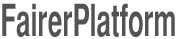

Leave your response!