Do you need to send an email at specific time, but there’s no way you’re going to be physically able to click the “Send” button at that moment? Well, bless the gods that created Mac OS and AppleScript for this extremely easy way — one download and a couple clicks — to schedule email for sending at precisely the time you need.
For almost as long as I’ve used the Mac, people have been telling me what a wonder and how easy-to-use AppleScript is. Well, I’ve dabbled a bit, mostly tweaking other people’s scripts, with the mothership’s “plain language” scripting language, but I’m still very much a novice.
And, that’s the beauty of AppleScript — there are oodles of great free ready-to-run scripts available, so taking advantage of this technology often only requires a simple download and a few clicks to get the results you want. In this specific instance, I needed a way to schedule and send some email.
Andreas Amann’s Mail Scripts 2.10.2 (3.9MB) fits the bill perfectly. Run the installer and then be sure to add AppleScript to your menubar (Utilities > AppleScript Editor > Preferences > click “Show script menu in menu bar”).
Next, create your email and save it as a draft (File > Save or ⌘ + S). With the electronic missive saved safely in the Drafts folder, click the AppleScript icon in the menu bar, navigate to Mail Scripts and click “Schedule Delivery.”
When the dialog pops up, click on the email, then manually edit the date and time. When you’re done, click “Update Schedule.”
Rinse And Repeat
Now, you can check that you did the job right by opening iCal and looking for your email scheduled for the date and time you chose. Not right?
Head back to the AppleScript menu, click “Schedule Delivery,” highlight the email, click “Remove Schedule” and have another go. Tip o’ the digital hat to Andreas Amann.
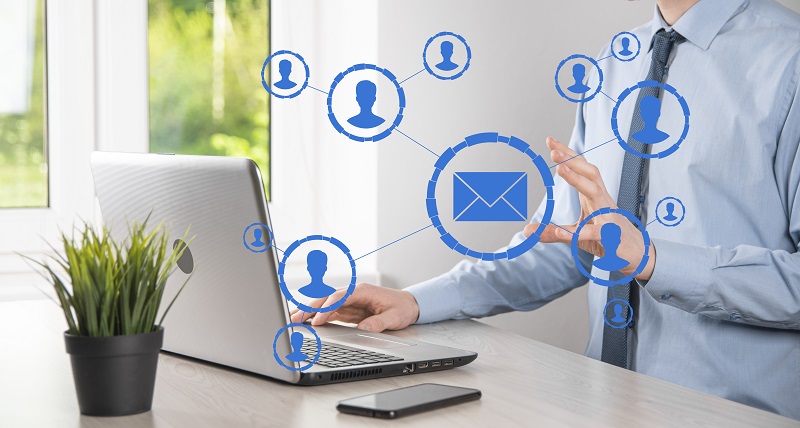
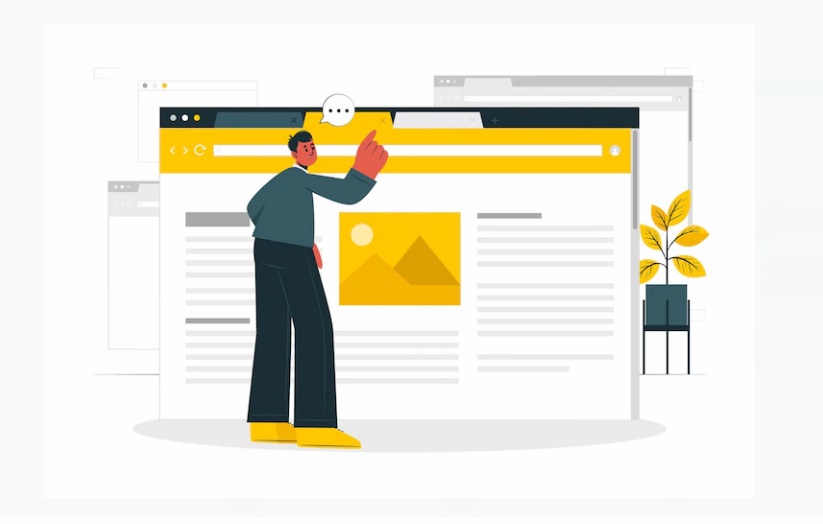 WebKit Browsers [Still] Top HTML5 Benchmark
WebKit Browsers [Still] Top HTML5 Benchmark »
»
Leave a Reply