If OS X Mountain Lion experiences major difficulties, Apple probably has your back*. Nevertheless, like backing up data, protecting your Mac from a catastrophic failure requires a 1-2-3 approach to be secure: 1.) A well maintained local copy (i.e. what’s running on your Mac right now), 2.) local back up copy (what we’re going to make) and 3.) remotely sited OS X restore tools (Apple’s integrated recovery tools).
And, when it comes to local backup copies you have two choices: DVD and USB memory stick.
But, first things first — To burn a Mountain Lion install disk, you must first have a local copy. Thereupon, to redownload OS X 10.8 from the Mac App Store open the App Store app, press + hold the option key and click Purchases.
When Purchases load, you will have the option to “Download,” go ahead and click it.
How To: Mountain Lion Install DVD
When OS X 10.8 finishes downloading, the Mountain Lion Installer will launch, quit it and locate “Install Mac OS X Lion” in the Applications folder. If you have a trackpad Mac, tap once with two fingers (i.e. right click with a mouse) and from the contextual menu that pops up select Show Package Contents.
Go to Contents > SharedSupport and locate the InstallESD.dmg file (image)
Next, open Disk Utility and insert a blank DVD-R — as Mountain Lion is “only” 4.35GB, a single-layer disk will do. Then drag InstallESD.dmg into the Sidebar, highlight it (click on it once) and then click the Burn button.
In the resulting window, I prefer to choose check Verify and Mount, which can help you avoid discovering you have an useable disk later. Once again, click Burn and get a cup.
When it’s done, you have a bootable OS X Mountain Lion DVD installer (sweet).
How To: Mountain Lion Install USB Drive
As Install OS X Mountain Lion is 4.35GB, you will need an 8GB USB drive. And, for example, you can get the SanDisk Cruzer Micro 8GB USB 2.0 Flash Drive (Amazon) for about $12 + $5 ground shipping.
Flash drives are available just about everything, including Walmart, Best Buy HH Greg, etc — remember to include sales tax when considering purchasing at a brick and mortar store.
With a thumb drive in hand, you will need to prepare it for making your Mountain Lion Install USB drive:
1.) insert the drive in an open USB port,
2.) open Disk Utility (Applications > Utilities),
3.) select your USB drive in the left hand sidebar,
4.) click Partition and then click Options
5.) Make sure GUID Partition Table (image) is selected, click OK and then Apply.
Now, locate your copy of the Mountain Lion Installer in the Applications folder. If you have a trackpad Mac, tap once with two fingers (i.e. right click with a mouse) and from the contextual menu that pops up select Show Package Contents.
Go to Contents > SharedSupport and locate the InstallESD.dmg file (image)
Back in Disk Utility, click the Restore tab and then drag Install ESD.dmg into the source field, Untitled 1 (a.k.a. your freshly partitioned disk) into Destination and click the Restore button.
When Disk Utility’s done, you’re good to go — you are now the proud owner of an OS X Lion USB install drive.
Have a handy OS X Mountain Lion tip or trick? Share it in the comments below…
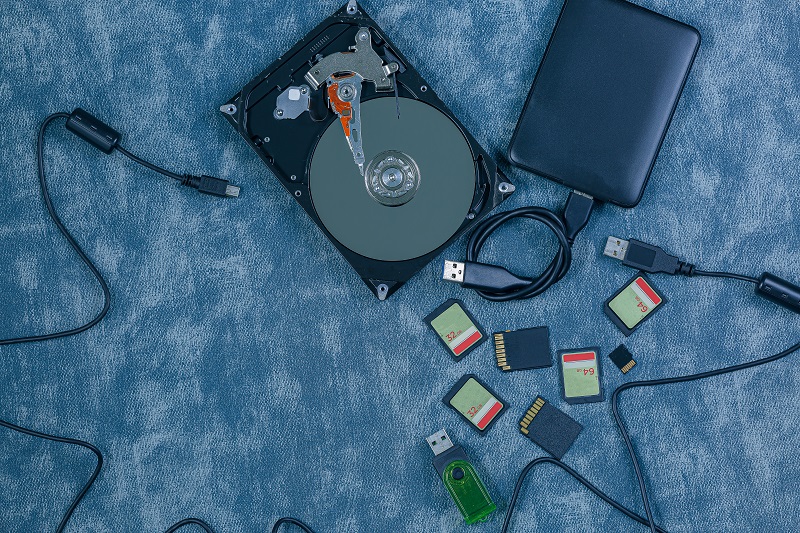
 »
»
Leave a Reply