Did you know every Intel-based iMac has a display port on the back, and that you can quickly and easily attach a second display? Get that old monitor out of the closet — here’s what you need and need to do to start using the display mirroring and spanning functionality built into your Apple all-in-one desktop computer.
Thneeds
If you have a new 21.5 or 27 inch iMac, it comes equipped with a Mini DisplayPort that supports DVI and VGA output. You will need an adaptor and which kind depends on the type of monitor you want to attach (DVI or VGA).
Yes, you can purchase one from Apple (Apple Store, $29). However, a quick check of Amazon reveals the Mini DisplayPort to DVI Adapter Cable ($4.01 + shipping) or Mini DisplayPort to VGA Adaptor ($12.49 + shipping), which get the job for less.
For 2009 and older Intel iMacs, you will need a mini-DVI adaptor. Again, DVI and VGA versions are available from Apple and Amazon’s a good bet for lower cost alternatives.
And, of course, if you’re in a hurry, many Best Buy locations have both Apple-branded and third-party adaptors in stock, but check their site first for local availability.
And, software? Everything you need is already built-in.
Hooking Up, Turning On
With your iMac turned off, using your new display adaptor, connect the monitor to the display port on the back of the computer. Turn on the display and then the computer.
Your iMac should automatically recognize the new display (System Preferences > Displays). If you don’t see the external display listed, click “Detect Displays.” Alternately, put your Mac to sleep (Apple menu > Sleep) and then wake it.
Once your iMac detects the display, it will automagically choose a resolution. That said, you can choose another resolution, though some of the listed resolutions might not be compatible. If the screen turns black for longer than a minute, try another resolution.
If the display turns to black and won’t come back (a couple minutes), turn it off, put your iMac to sleep, turn on the monitor and wake the Mac to have another go.
More Is Better
You have another option, as well: the choice between display mirroring and extended desktop (spanning). In a nutshell, mirroring does exactly that — mirrors on the second display what’s on the main display — which can be quite handy for presentations and teaching.
Spanning gives you a bigger desktop that lets you drag Finder and app windows into the second display space, which is really good for monitoring email (see the image above), RSS or parking all of those Photoshop palettes.
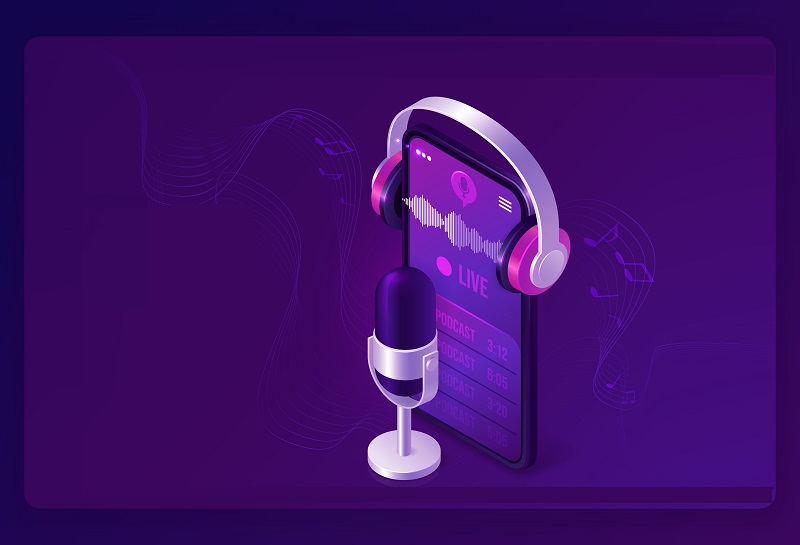 How To Background Stream Internet Radio On Your iPad
How To Background Stream Internet Radio On Your iPad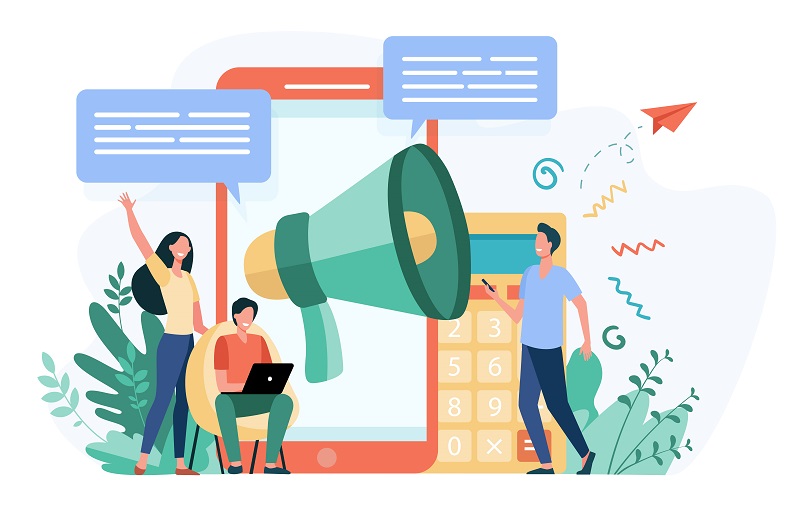 »
»
Leave a Reply