Mavericks Tips: Hide Menu Bar on a Second Monitor
OS X Mavericks finally made fullscreen mode on dual monitors useable. For some folks, however, having the menu bar in the second monitor is, at best, a distraction — here’s how to get rid of it. As Mavericks tips go, this one’s pretty darned fast and easy.
Go to System Preferences > Mission Control and uncheck (image) the “Displays have separate Spaces” box. In order for the change to take affect, you will need to log out and back in.
Making this change means that fullscreen app mode will takeover both screens, leaving the second display functionally useless, which isn’t an issue for people who don’t use fullscreen.
Additionally, although your results could be vary, turning off separate spaces has helped my Mac to better remember on which display individual apps should appear.
And, obviously, if you need by-display fullscreen mode back, it’s pretty easy to get it back — just check the box.
Know any handy dandy OS X Mavericks tips? Share it, with a link, in the comments below…
Via Cult of Mac
Related Posts:
— Get iWork for Free? Where to Download iWork ’09 Demo
— OS X’s Incompatible Software Folder: What Is It?
— Siri, Read to Me, Mavericks Edition
— How To: Get OS X Mavericks Voices
— iPad Keyboard Shortcuts: Apple Adds More in iOS 7
— Mac Keyboard Shortcuts: Instant Mac Emoji Access
— Chrome Scrolling Stops Working After Mavericks Upgrade
— OS X Mavericks SMB2 Troubles? Here’s a Workaround
— How To: Make a USB OS X Mavericks Installer
— Noisy Mac? Take Control of Your Mac’s Fans
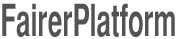
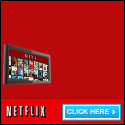

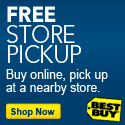
Leave your response!