How to: Make Airport Forget a Network
Not all wi-fi hotspots deliver. When you arrive at a familiar location, your Mac’s Airport card automatically connects to a known wi-fi hotspot, even if that particular network is slow and a better, faster network is available. So, how do you make Airport forget the janky hotspots? It’s pretty simple, actually…
Via the Apple Menu (or Dock), open System Preferences and then click Network > Wi-Fi > Advanced, select the network you want to delete (image above) and, lastly, click the minus (-) button — it’s now forgotten and Airport won’t automatically connect to that network again.
That said, if most of the hotspots at a particular location are crap, you can tell your Mac to forget all of the janky ones, making it easier to automatically hop onto the good ones.
Yes, your Mac’s Airport wireless just works, but it can just work better with a little help…
What’s your take?
via Apple Support
Related posts:
— How to: Airport won’t activate? Try this simple fix
— 15 free Mountain Lion screensavers
— How to: Create a Mac keyboard shortcut to open any app
— How to: Turn on iOS 6 Do Not Track
— Dozens of Free HD Wallpapers for OS X Mountain Lion
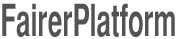

Leave your response!