iPad Bookmarks Disappeared? Try This Simple Fix
Who’s been messing with my iPad? Went to bed last night and then, this morning, all of my iPad bookmarks disappeared. Not cool. Thankfully, there is an insanely simple fix.
This issue affects iPads running iOS 6 and 6.0.1, whether the device shipped with or was upgraded to the newest versions of Apple’s mobile operating system.
The first method is the easiest — double-tap the home button to reveal multitasking toolbar; locate the Safari icon, then tap and hold until it wiggles. Just kill the process by tapping the little “⊖”.
Alternately, you can also shutdown and restart your iPad — simultaneously hold down the Sleep/Wake and Home buttons until the device either shuts down or you are prompted to power it down.
Once the iPad has fully shutdown (a black screen, no backlight), press the sleep/wake button to start it up and, when you launch Safari again, your bookmarks should be back.
A touch of the darkside?
Well, in truth, all of my iPad’s bookmarks disappeared and were replaced by one, Microsoft’s Bing, which wasn’t one of my bookmarks. Hmm, do we smell a conspiracy? No, but there was a time in the late ’90s when that would have been more than plausible.
For what it’s worth, others who have experienced this problem report that one, some combination or all of Safari’s default bookmarks displaced their bookmarks. And, Bing is a default bookmark.
But, why just that one?
Old ways of thinking die hard. Perhaps another glass of tasty Kool-Aid will clear things up…
What’s your take?
Related posts:
— How to: Disable Dashboard in OS X Mountain Lion
— How to: Make Library Visible in OS X 10.8
— How to: Run Snapchat on Mac
— 27-inch iMac Benchmarks: Bang for the Buck?
— Remove an iPhone, iPad, Mac from Find My iPhone
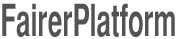
Hi
Many thanks for the fix when all my bookmarks disappeared. Doesn’t sound too desperate but links to lots of technical info and minor stuff like recipes all gone!! All safely returned now though
Cheers
Hi,
Thank you for your easy instructions on how to retrieve my Bookmarks.
I only have basic computer skills so I was really pleased to be able to follow the steps successfully.
I had panicked when I thought that I had lost the bookmarks permantly!
Regards,
Neither suggestion restored my bookmarks. Any other ideas?
Same thing happened to me, but neither solution has worked. So frustrating.
Leave your response!
Recent Posts
OS X El Capitan