OS X’s Incompatible Software Folder: What Is It?
Recently upgraded to OS X Mavericks and discovered a visitor at the root level of your Mac’s boot drive called “Incompatible Software”? Here are some answers about this little understood feature that’s been part of OS X since Snow Leopard.
Mac OS X v10.6 Snow Leopard and later protect your Mac from certain incompatible software that may quit unexpectedly, or cause other issues. When you install OS X, or when you migrate from another Mac, known-incompatible software is moved to a folder named “Incompatible Software” — OS X: About the incompatible software folder
Again, that folder will be located at the root level of your Mac’s boot drive. And, according to Mac guru Topher Kessler, what ends up in the incompatible software folder are apps and services identified as incompatible by Apple and third-party developers:
Some of these programs may be self-contained application bundles that will appear as an APP file in the Incompatible Software folder, but others may be background scanners and security software, with components that may include PLIST files and other configuration files in separate folders.
Apps get segregated because they will quit and/or represent a danger to your Mac. Fundamentally, users will either need to check/wait for updates to bring the apps up-to-speed with OS X Mavericks or find replacement apps.
If memory serves, my one run-in with the incompatible software folder was after installing Snow Leopard and OS X 10.6 segregated Adobe Photoshop CS2. In that case, Adobe wasn’t going to anything to update such an old app (circa 2003) and I ended up switching to Gus Mueller’s Acorn, which turned out to be a great decision.
If you’re looking to upgrade to OS X Mountain Lion, but want to check app compatibility before hand, then by all means get over to RoaringApps, which maintains a near canonical list of apps…
Via MacInTouch
Related Posts:
— Can My Mac Run OS X 10.9 Mavericks
— How To: Get OS X Mavericks Voices
— OS X Mavericks Adoption Stalls as Users Await Updates
— OS X Mavericks SMB2 Troubles? Here’s a Workaround
— OS X Mavericks Screensavers: More than 10 Plus Over 200 More
— How To: Make a USB OS X Mavericks Installer
— OS X Mavericks on an Original Mac Pro
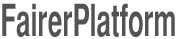


Leave your response!