10 Apple TV Tips and Their Friends
Have a new Apple TV? How about an older Apple TV? Chances you will be spending lots of quality time with over the next day or so. Here are 10+ Apple TV tips that will optimize your viewing experience.
Apple TV Tips!
10 — Hold down the Menu button will get you back to the Main Menu faster
09 — Hold the Up button during playback to display info about the video
08 — Holding Select while the info bar is up gives you audio options (i.e. closed captioning)
07 — In Netflix, press play on a episode in the episode summary to play it directly
06 — In Apple TV settings, you can hide apps from the main screen
05 — To organize your home screen, can select an icon and hold down on the center button until the icons start jiggling and move it wherever you want
04 — Be sure to check your Apple TV’s display settings to ensure you’re getting the best resolution for your TV size
03 — iFlicks will format and optimize your movie collection for streaming Apple TV playback. Additionally, iFlicks automatically adds metadata, which is very handy
— Check out Beamer, which stream any movie from a Mac to Apple TV
— XBMC is a free, open-source media server for Apple’s Macs and iThings02 — Get Apple’s free Remote app, which makes entering login and password info much, much easier.
— Have an unused Apple Wireless Keyboard laying around? Why not pair it with your Apple TV!01 — Never misplace the tiny Apple TV Remote every again! Using cheap and convenient sticky velcro squares to your regular TV remote
— No money to spend? Try duct tape…
Clearly, 10 plus Apple TV tips hardly scratches the surface. Share your handy, useful and/or strange Apple TV tips in the comments below…
Via BGR
Related Posts:
— Netflix Adds $7 Single-Screen SD Plan
— Never Going Back to Cable, Says WSJ Editor
— XBMC 12.3: New Apple TV? You Need This App
— Apple TV Discounts, Roku Deals
— Cord Cutter Tool Kit: Get Started with Streaming TV, Digital Broadcast
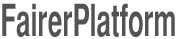

Leave your response!